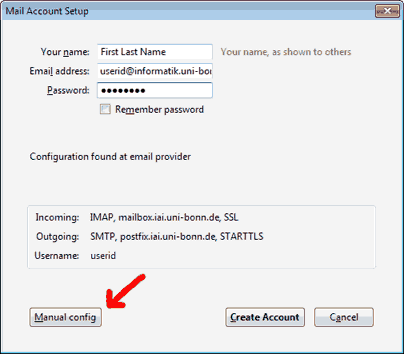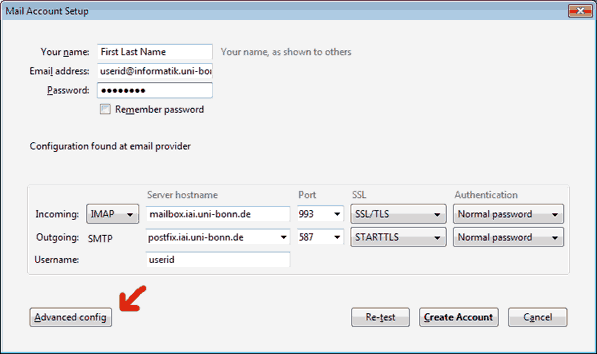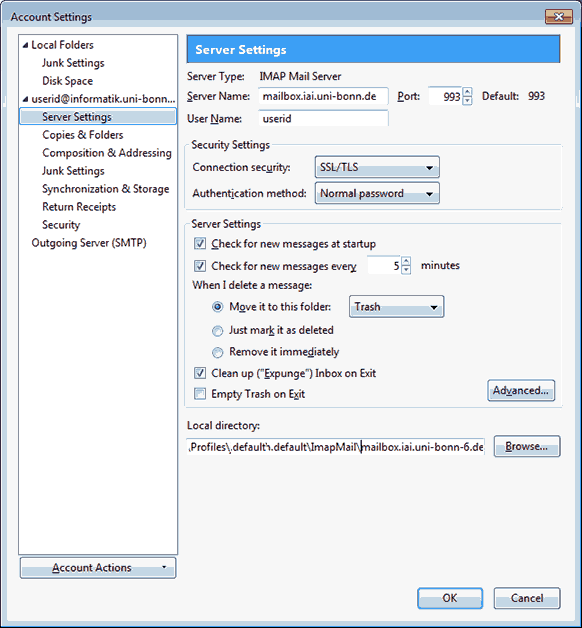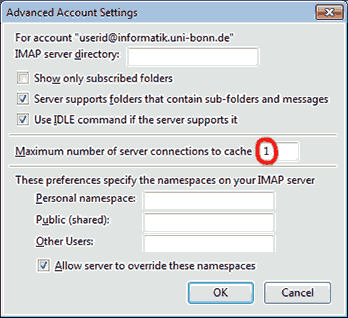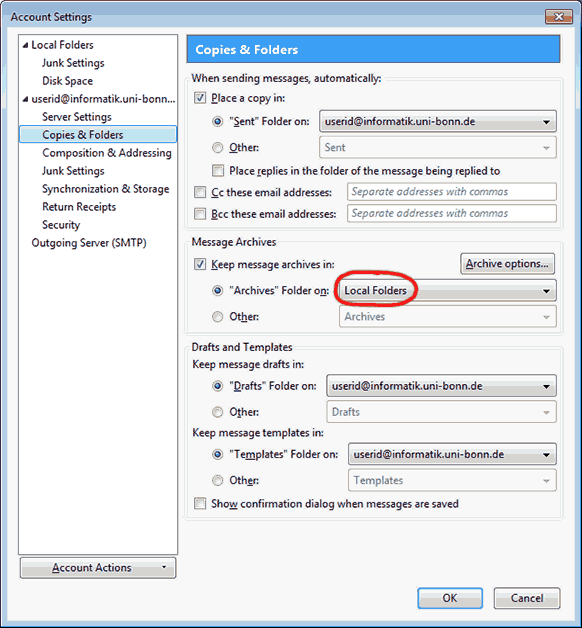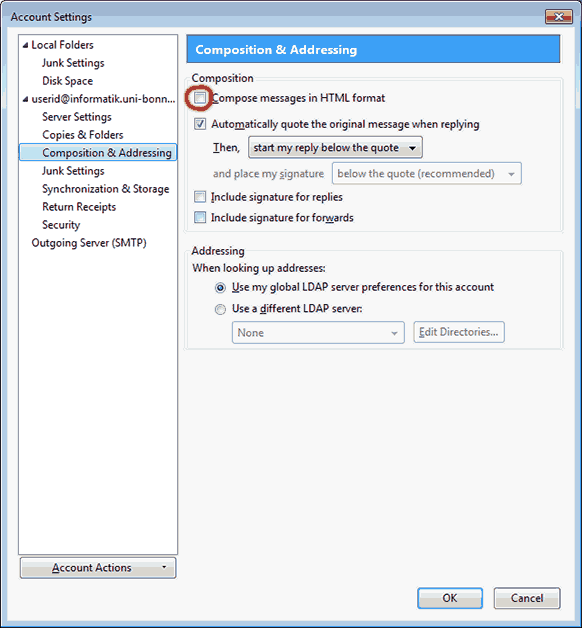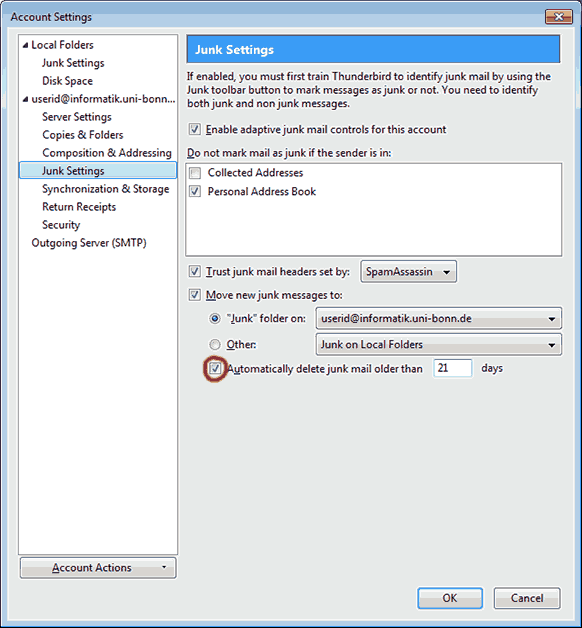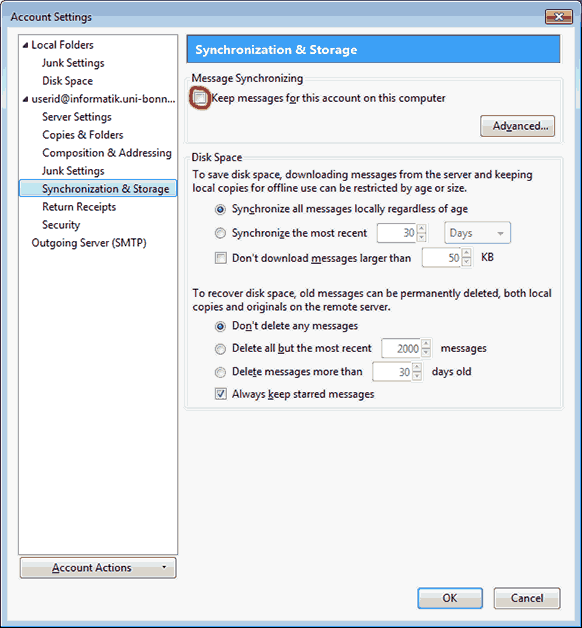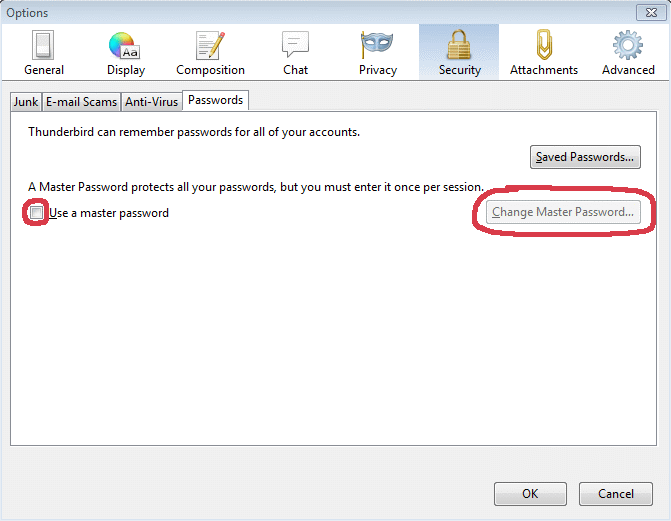| | |
In order to use our email services {mailbox, postfix}.iai.uni-bonn.de
with Thunderbird, please follow these instructions.
- We provide additional hints regarding deletion of mails on the server.
- Please notice the assets and drawbacks of Thunderbird's synchronization feature (which is activated per default!).
|
Please set the value for "maximum connections to cache" (see below: advanced / manual configuration)
|
|
|
Thunderbird account autoconfiguration:
|

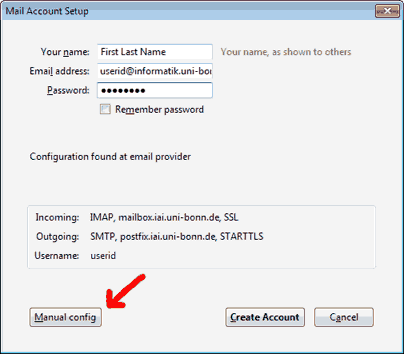
|
|
|
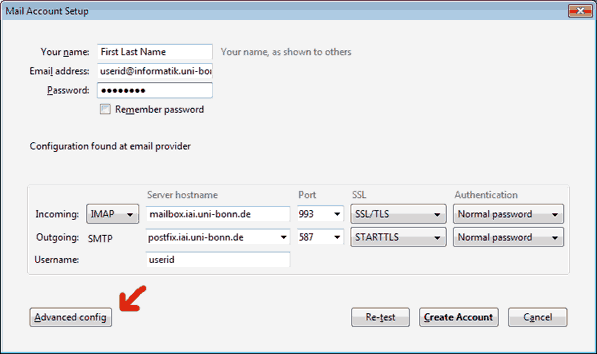
|
|
|
(In addition the configuration options can be accessed by selecting "Tools --> Account Settings" in the menu bar of your Thunderbird client)
|
|
1) Please consider the following options with reference to message deletion and cleanup:
|
- a) Move it to this Folder: Trash
This copies messages that you want to delete to a "trash folder"
before deleting the original.
( mailbox usage not decreased until trash is emptied
- usage of the message beeing copied is doubled )
You have to explicitly delete messages from this folder
by right clicking on the "trash folder" and selecting "Empty trash".
You can also check the option "Empty trash on exit" which will remove
the messages in your "trash folder" when you exit the Thunderbird client.
- b) Just mark it as deleted
This way messages will only be marked but not moved to any "trash folder".
By starting "Compact this folder" from the "File"s menu
the messages marked for deletion will finally be deleted.
To do this automatically, choose "Clean up all folders on exit".
- c) Remove it immediately
This will delete messages right-away.
|
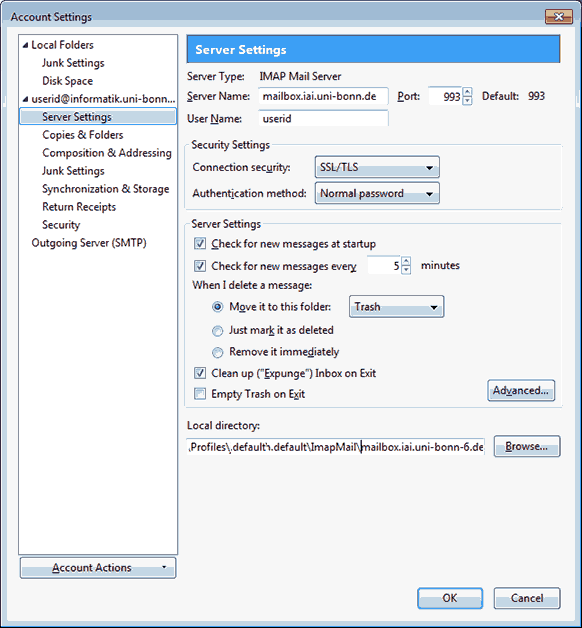
|
2) Checking the "Advanced" button should bring up the following window:
- Set "Maximum number of server connections to cache" to "1"!
- Check "Allow server to override these namespaces".
|
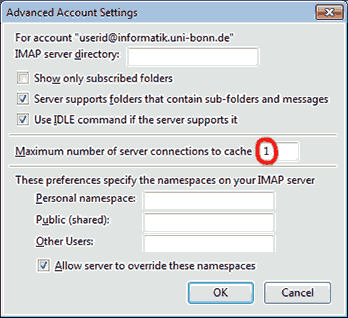
|
|
|
3) In the category "Copies & Folders" you might want to consider the suggestion:
|
|
|
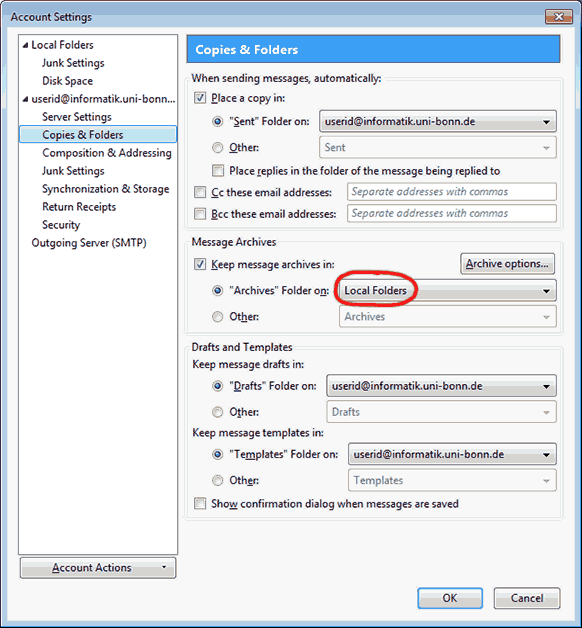
|
|
4) In the category "Compostion & Addressing please un-check "Compose messages in HTML format:
|
|
|
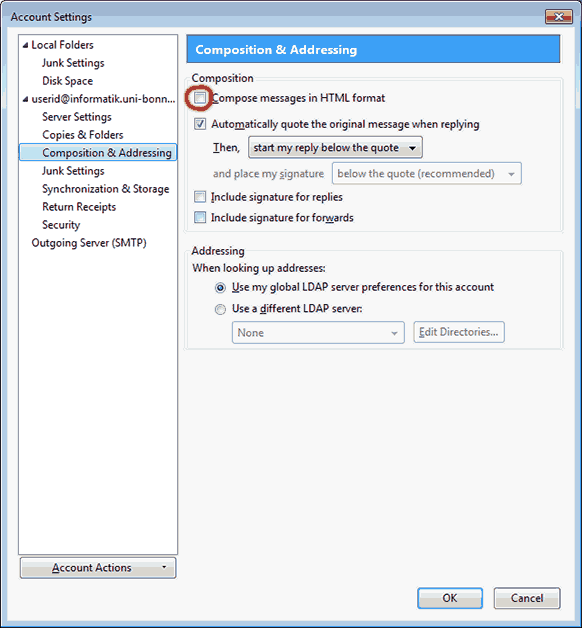
|
|
5) Recommendation in the category "Junk Settings":
|
|
|
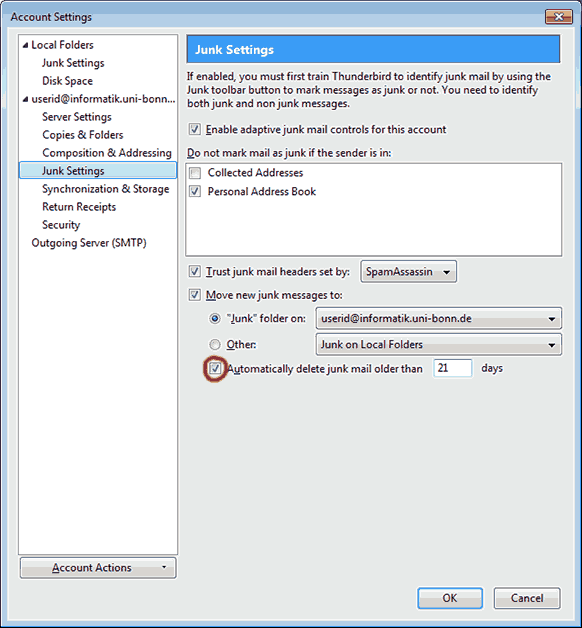
|
|
6) Please comprehend the following setting in category "Synchronization & Storage":
|
Keep messages for this account on this computer:
- If you leave this option checked (which is the default!)
Thunderbird will download not only the headers of your messages
but the whole email to your (local) file system.
- Even though it might be useful doing so, you should consider it
before using the default / configure which folders should be synchronized!
This might cause exceeding file system capacity or your quota (i.e. home directory)
or leaving full copies of your email on (foreign) computers.
Check possible constraints before!
- If you do not want Thunderbird to store local copies of your emails anymore,
you might have to delete the corresponding folders manually.
|
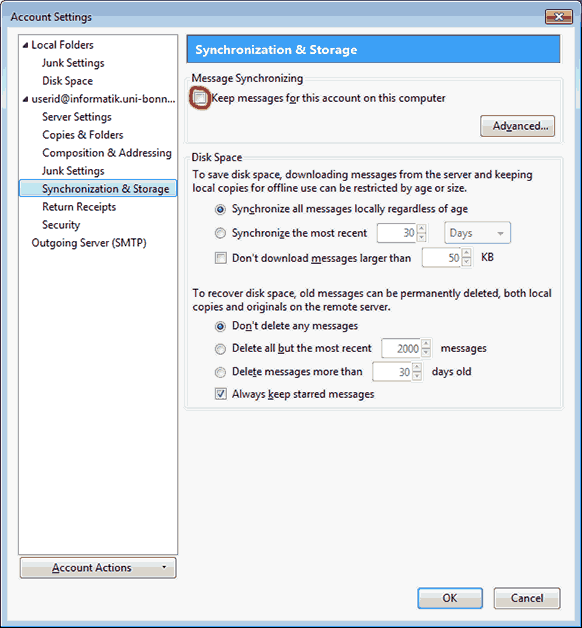
|
|
7) Please comprehend the following setting in category "Security":
|
|
If you do not mind storing your password(s) within Thunderbird remember to set a Thunderbird Master Password to protect it
from being read in cleartext! Otherwise it is not only being stored on (network) disk in cleartext but it can also be displayed
within seconds to everyone in a situation able to move your mouse!
|
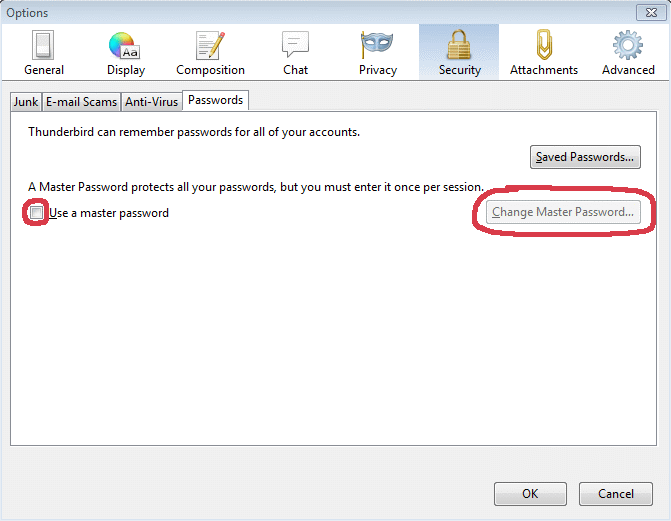
|
|
7) Info; Starting Thunderbird will establish a connection to the IMAPS server using "TLS/SSL".
During this process, Thunderbird will check the certificate used by the IMAPS server.
If you have deleted the necessary root-certificate installed with Thunderbird,
a window will show up asking you to accept the certificate.
If you do not have removed the pre-installed root-certificate "Deutsche Telekom Root CA 2"
Thunderbird will automatically check the certificates used by our services.
(see https://mailbox.iai.uni-bonn.de/zertifikate.html)
|
8) Hint: Configuration of Quota Display:
Menu ... -> Options -> Advanced -> Edit config
Filter: mail.quota
|
|
=> If you have any further questions regarding setting up Thunderbird,
do no hesitate and contact your local administration/IT-group! <=
|